Accordion
Features
- Full keyboard navigation.
- Supports horizontal/vertical orientation.
- Supports Right to Left direction.
- Can expand one or multiple items.
- Can be controlled or uncontrolled.
Installation
Install the component from your command line.
$ npm add reka-uiAnatomy
Import all parts and piece them together.
<script setup>
import { AccordionContent, AccordionHeader, AccordionItem, AccordionRoot, AccordionTrigger } from 'reka-ui'
</script>
<template>
<AccordionRoot>
<AccordionItem>
<AccordionHeader>
<AccordionTrigger />
</AccordionHeader>
<AccordionContent />
</AccordionItem>
</AccordionRoot>
</template>API Reference
Root
Contains all the parts of an Accordion
| Prop | Default | Type |
|---|---|---|
as | 'div' | AsTag | ComponentThe element or component this component should render as. Can be overwritten by |
asChild | booleanChange the default rendered element for the one passed as a child, merging their props and behavior. Read our Composition guide for more details. | |
collapsible | false | booleanWhen type is "single", allows closing content when clicking trigger for an open item. When type is "multiple", this prop has no effect. |
defaultValue | AcceptableValue | AcceptableValue[]The default active value of the item(s). Use when you do not need to control the state of the item(s). | |
dir | 'ltr' | 'rtl'The reading direction of the accordion when applicable. If omitted, assumes LTR (left-to-right) reading mode. | |
disabled | false | booleanWhen |
modelValue | AcceptableValue | AcceptableValue[]The controlled value of the active item(s). Use this when you need to control the state of the items. Can be binded with | |
orientation | 'vertical' | 'vertical' | 'horizontal'The orientation of the accordion. |
type | 'single' | 'multiple'Determines whether a "single" or "multiple" items can be pressed at a time. This prop will be ignored if any of | |
unmountOnHide | true | booleanWhen |
| Emit | Payload |
|---|---|
update:modelValue | [value: string | string[]]Event handler called when the expanded state of an item changes |
| Slots (default) | Payload |
|---|---|
modelValue | AcceptableValue | AcceptableValue[] | undefinedCurrent active value |
| Data Attribute | Value |
|---|---|
[data-orientation] | "vertical" | "horizontal" |
Item
Contains all the parts of a collapsible section.
| Prop | Default | Type |
|---|---|---|
as | 'div' | AsTag | ComponentThe element or component this component should render as. Can be overwritten by |
asChild | booleanChange the default rendered element for the one passed as a child, merging their props and behavior. Read our Composition guide for more details. | |
disabled | booleanWhether or not an accordion item is disabled from user interaction.
When | |
unmountOnHide | booleanWhen | |
value* | stringA string value for the accordion item. All items within an accordion should use a unique value. |
| Slots (default) | Payload |
|---|---|
open | booleanCurrent open state |
| Data Attribute | Value |
|---|---|
[data-state] | "open" | "closed" |
[data-disabled] | Present when disabled |
[data-orientation] | "vertical" | "horizontal" |
Header
Wraps an AccordionTrigger. Use the asChild prop to update it to the appropriate heading level for your page.
| Prop | Default | Type |
|---|---|---|
as | 'h3' | AsTag | ComponentThe element or component this component should render as. Can be overwritten by |
asChild | booleanChange the default rendered element for the one passed as a child, merging their props and behavior. Read our Composition guide for more details. |
| Data Attribute | Value |
|---|---|
[data-state] | "open" | "closed" |
[data-disabled] | Present when disabled |
[data-orientation] | "vertical" | "horizontal" |
Trigger
Toggles the collapsed state of its associated item. It should be nested inside of an AccordionHeader.
| Prop | Default | Type |
|---|---|---|
as | 'div' | AsTag | ComponentThe element or component this component should render as. Can be overwritten by |
asChild | booleanChange the default rendered element for the one passed as a child, merging their props and behavior. Read our Composition guide for more details. |
| Data Attribute | Value |
|---|---|
[data-state] | "open" | "closed" |
[data-disabled] | Present when disabled |
[data-orientation] | "vertical" | "horizontal" |
Content
Contains the collapsible content for an item.
| Prop | Default | Type |
|---|---|---|
as | 'div' | AsTag | ComponentThe element or component this component should render as. Can be overwritten by |
asChild | booleanChange the default rendered element for the one passed as a child, merging their props and behavior. Read our Composition guide for more details. | |
forceMount | booleanUsed to force mounting when more control is needed. Useful when controlling animation with Vue animation libraries. |
| Data Attribute | Value |
|---|---|
[data-state] | "open" | "closed" |
[data-disabled] | Present when disabled |
[data-orientation] | "vertical" | "horizontal" |
| CSS Variable | Description |
|---|---|
--reka-accordion-content-width | The width of the content when it opens/closes |
--reka-accordion-content-height | The height of the content when it opens/closes |
Examples
Expanded by default
Use the defaultValue prop to define the open item by default.
<template>
<AccordionRoot
type="single"
default-value="item-2"
>
<AccordionItem value="item-1">
…
</AccordionItem>
<AccordionItem value="item-2">
…
</AccordionItem>
</AccordionRoot>
</template>Allow collapsing all items
Use the collapsible prop to allow all items to close.
<template>
<AccordionRoot
type="single"
collapsible
>
<AccordionItem value="item-1">
…
</AccordionItem>
<AccordionItem value="item-2">
…
</AccordionItem>
</AccordionRoot>
</template>Multiple items open at the same time
Set the type prop to multiple to enable opening multiple items at once.
<template>
<AccordionRoot type="multiple">
<AccordionItem value="item-1">
…
</AccordionItem>
<AccordionItem value="item-2">
…
</AccordionItem>
</AccordionRoot>
</template>Rotated icon when open
You can add extra decorative elements, such as chevrons, and rotate it when the item is open.
// index.vue
<script setup>
import { AccordionContent, AccordionHeader, AccordionItem, AccordionRoot, AccordionTrigger } from 'reka-ui'
import { Icon } from '@iconify/vue'
import './styles.css'
</script>
<template>
<AccordionRoot type="single">
<AccordionItem value="item-1">
<AccordionHeader>
<AccordionTrigger class="AccordionTrigger">
<span>Trigger text</span>
<Icon
icon="radix-icons:chevron-down"
class="AccordionChevron"
/>
</AccordionTrigger>
</AccordionHeader>
<AccordionContent>…</AccordionContent>
</AccordionItem>
</AccordionRoot>
</template>/* styles.css */
.AccordionChevron {
transition: transform 300ms;
}
.AccordionTrigger[data-state="open"] > .AccordionChevron {
transform: rotate(180deg);
}Horizontal orientation
Use the orientation prop to create a horizontal Accordion
<template>
<AccordionRoot orientation="horizontal">
<AccordionItem value="item-1">
…
</AccordionItem>
<AccordionItem value="item-2">
…
</AccordionItem>
</AccordionRoot>
</template>Animating content size
Use the --reka-accordion-content-width and/or --reka-accordion-content-height CSS variables to animate the size of the content when it opens/closes:
// index.vue
<script setup>
import { AccordionContent, AccordionHeader, AccordionItem, AccordionRoot, AccordionTrigger } from 'reka-ui'
import './styles.css'
</script>
<template>
<AccordionRoot type="single">
<AccordionItem value="item-1">
<AccordionHeader>…</AccordionHeader>
<AccordionContent class="AccordionContent">
…
</AccordionContent>
</AccordionItem>
</AccordionRoot>
</template>/* styles.css */
.AccordionContent {
overflow: hidden;
}
.AccordionContent[data-state="open"] {
animation: slideDown 300ms ease-out;
}
.AccordionContent[data-state="closed"] {
animation: slideUp 300ms ease-out;
}
@keyframes slideDown {
from {
height: 0;
}
to {
height: var(--reka-accordion-content-height);
}
}
@keyframes slideUp {
from {
height: var(--reka-accordion-content-height);
}
to {
height: 0;
}
}Render content even when closed
By default hidden content will be removed, use :unmountOnHide="false" to keep the content always available.
This will also allow browser to search the hidden text, and open the accordion.
<template>
<AccordionRoot :unmount-on-hide="false">
<AccordionItem value="item-1">
…
</AccordionItem>
<AccordionItem value="item-2">
…
</AccordionItem>
</AccordionRoot>
</template>Accessibility
Adheres to the Accordion WAI-ARIA design pattern.
Keyboard Interactions
| Key | Description |
|---|---|
Space | When focus is on an AccordionTrigger of a collapsed section, expands the section. |
Enter | When focus is on an AccordionTrigger of a collapsed section, expands the section. |
Tab | Moves focus to the next focusable element. |
Shift + Tab | Moves focus to the previous focusable element. |
ArrowDown | Moves focus to the next AccordionTrigger when orientation is vertical. |
ArrowUp | Moves focus to the previous AccordionTrigger when orientation is vertical. |
ArrowRight | Moves focus to the next AccordionTrigger when orientation is horizontal. |
ArrowLeft | Moves focus to the previous AccordionTrigger when orientation is horizontal. |
Home | When focus is on an AccordionTrigger, moves focus to the start AccordionTrigger. |
End | When focus is on an AccordionTrigger, moves focus to the last AccordionTrigger. |